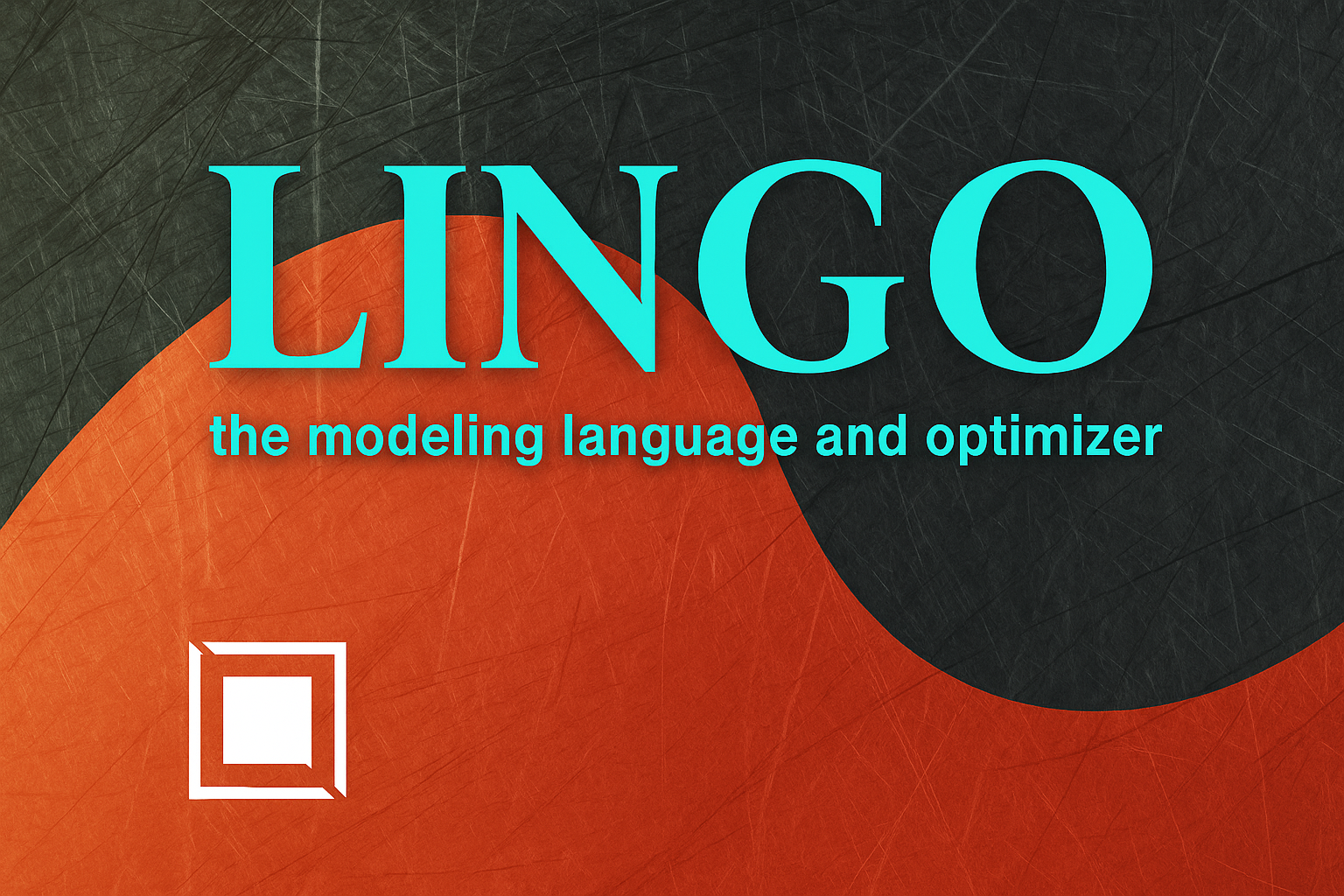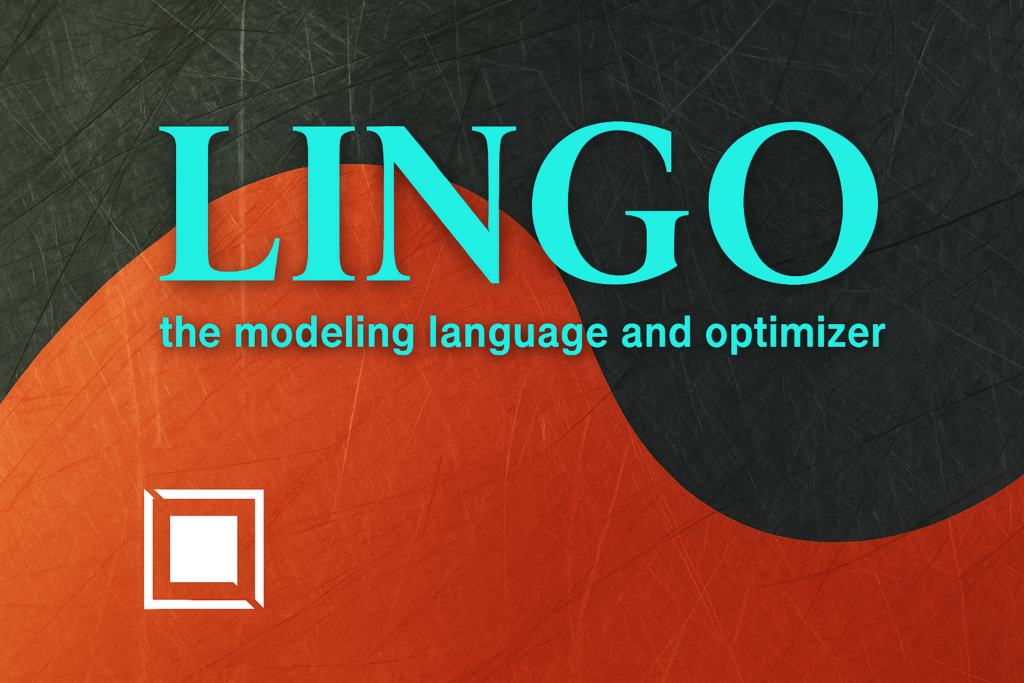
What is LINGO?
LINGO is a powerful optimization modeling software developed by LINDO Systems Inc. It is used for building and solving linear, nonlinear (convex & non-convex), and integer optimization models. LINGO provides a complete environment for formulating and solving complex mathematical models using a simple algebraic modeling language.
Whether you're a student, academic, or professional in operations research, supply chain management, finance, or engineering, LINGO offers a robust platform for making optimal decisions.
Key Features of LINGO
- Algebraic Modeling Language: Intuitive syntax for rapid model development.
- Integrated Solvers: Solves linear, integer, and nonlinear models efficiently.
- Data Integration: Interfaces with Excel, databases, and text files.
- Sensitivity Analysis: Built-in tools for analyzing model robustness.
- Fast Prototyping: Supports quick iterations and testing.
- Graphical Output: Charts and result visualization options.
Benefits of Using LINGO
- Ease of Use: No need to write lengthy code—formulations are expressed in readable mathematical notation.
- Efficiency: Built-in solvers are optimized for speed and memory use.
- Integration: Compatible with other tools like Excel for real-world data modeling.
- Educational Access: Students can access a free version for six months, ideal for coursework and research.
- Comprehensive Documentation: A full User Manual (PDF) is available for step-by-step guidance.
System Requirements
- Windows: Windows 7/8/10/11 (32/64-bit)
- macOS: macOS 10.13 or later (Intel or Apple Silicon with Rosetta)
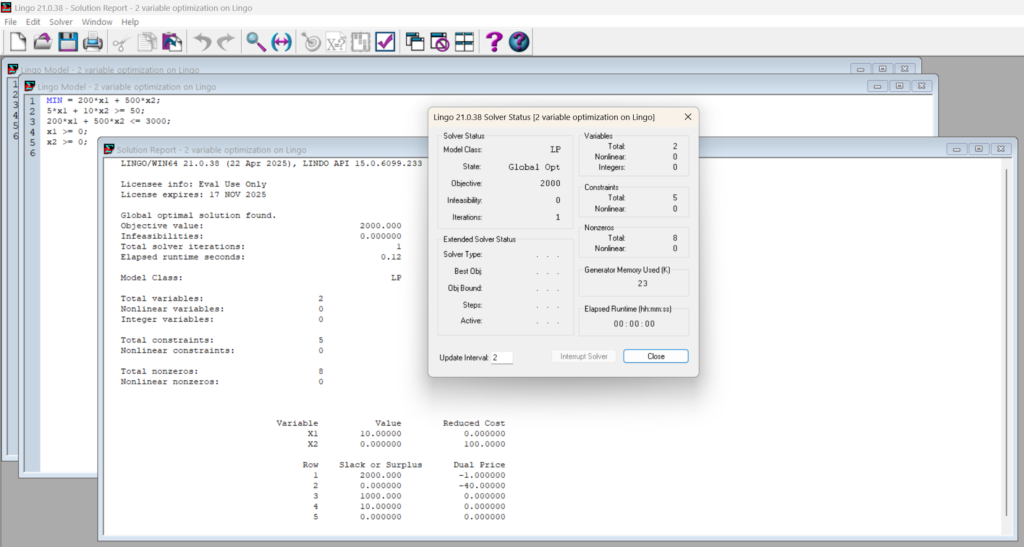
How to Install LINGO
✅ Download LINGO
Download the latest version of LINGO for Windows or macOS from the official page:
👉 https://www.lindo.com/lindoforms/downlingo.html
🖥️ Installation on Windows
Steps (from official help):
- Download the installer from the link above.
- Run the downloaded
.exefile. - Follow the on-screen prompts to:
- Accept the license agreement.
- Choose the installation directory (default is usually fine).
- Complete the installation.
- Open LINGO from the Start Menu or Desktop shortcut.
- When prompted, register for a 6-month student license (details provided during installation).
Tip: Make sure your antivirus or firewall doesn’t block the installation.
🍎 Installation on macOS
Steps (from official help):
- Download the
.dmgfile for macOS from the official site. - Open the
.dmgfile and drag the LINGO icon to your Applications folder. - Run the application (you may need to allow the app in System Preferences > Security & Privacy).
- Register for a free 6-month student license when prompted.
Note: For Apple Silicon (M1/M2/M3), ensure Rosetta is installed to run Intel-based applications.
Accessing Free Student License
Students can access a 6-month free trial license by downloading from the official website and registering using an email address during installation.
Helpful Resources
- 🔗 Download Page: https://www.lindo.com/lindoforms/downlingo.html
- 📘 User Manual: LINGO User Manual (PDF)
- 🧰 Online Help: